Cut Time Spent On Google Ads: Automate With Scripts
Google Ads Scripts let you automate repetitive tasks using JavaScript code. They run directly in your Google Ads account without external tools. Scripts save 10-15 hours weekly by automating bid adjustments, budget monitoring, and performance alerts. You can schedule them to run automatically at specific times.
Picture this scenario happening weekly. Sarah manages twelve Google Ads accounts for her agency. She spends Monday mornings pulling performance reports manually. Each account takes thirty minutes to analyze. That’s six hours every Monday just on reports. Her campaigns underperform because she lacks time for optimization. Client calls pile up while she copies data into spreadsheets. By Friday, she’s exhausted and behind schedule. This cycle repeats until she discovers Google Ads Scripts.
Ready to reclaim your time? Let’s explore how Scripts transform campaign management from tedious to automated.

What Are Google Ads Scripts and Why Use Them
Google Ads Scripts are JavaScript-based automation tools built into your account. They execute custom code to manage campaigns programmatically. Think of them as your personal assistant working 24/7.
Scripts access your account data through Google’s API. They read performance metrics, modify bids, and create reports automatically. No external software or complex integrations needed. Everything runs within Google Ads interface.
Eclipse Marketing helps businesses implement automation strategies that save time. Scripts form the foundation of efficient campaign management. They eliminate human error from repetitive tasks.
Common automation opportunities include bid adjustments based on weather data. Retail clients see 40% better performance with weather-responsive bidding. Scripts pause keywords with high cost and zero conversions. They send alerts when budgets approach limits.
Time savings compound quickly with multiple accounts. Manual tasks taking hours become automated processes running in minutes. Your focus shifts from data entry to strategic optimization. Campaign performance improves because you address issues immediately.
Scripts require basic JavaScript knowledge but templates exist for common tasks. Google provides extensive documentation and pre-built solutions. Most marketers implement their first script within one hour. The learning curve pays dividends through massive time savings.
Essential Scripts Every Google Ads Manager Needs
Start with these five scripts that deliver immediate time savings. Each addresses common pain points in campaign management. Implementation takes minutes using Google’s template library.
Budget Monitoring Script prevents overspending by tracking daily budgets. It sends email alerts when spending exceeds thresholds. Set it to pause campaigns automatically at budget limits. This script alone saves two hours of daily budget checking.
Broken URL Checker scans all your ad destinations nightly. It identifies 404 errors and redirects before wasting ad spend. One broken landing page can cost thousands in lost conversions. The script emails you a list requiring attention.
Bid Adjustment Automation modifies bids based on performance thresholds. Low-performing keywords get reduced bids automatically. High-converting terms receive bid increases within set limits. Your campaigns optimize themselves while you sleep.
Search Query Report Processor identifies new negative keywords automatically. It flags irrelevant queries wasting budget. The script can add negatives directly or compile them for review. Manual SQR analysis typically takes three hours weekly.
Account Anomaly Detector monitors unusual performance changes. Sudden drops in CTR or conversion rate trigger immediate alerts. You catch issues before they impact performance significantly. Early detection prevents revenue loss from technical problems.
These scripts form your automation foundation. Start with one and add others gradually. Most accounts see 50% time reduction within one month. Focus on scripts addressing your biggest time drains first.
Step-by-Step Guide to Implementing Your First Script
Installing your first Google Ads Script feels daunting but takes just minutes. Follow this process to automate budget monitoring today. No coding experience required.
Open your Google Ads account and navigate to Tools & Settings. Find “Scripts” under the Bulk Actions menu. Click the blue plus button to create a new script. Google provides a code editor directly in your browser.
Copy this budget monitoring script from Google’s template library. Paste it into the editor window. Look for configuration variables at the top. These control script behavior without changing code.
Set your email address in the notification field. Choose your budget threshold percentage for alerts. Most managers start with an 80% threshold. Adjust based on your comfort with budget pacing. Save the script with a descriptive name.
Preview your script before running it live. The preview shows what actions it would take. Check the logs for any error messages. Fix configuration issues before authorizing the script. Common errors include incorrect email formatting.
Schedule your script to run automatically. Budget monitoring works best with hourly execution. Click “Frequency” and select your preferred schedule. Some scripts need daily runs while others work weekly. Consider your management style when choosing frequency.
Your first script is now active and working. Monitor the execution logs initially to ensure proper operation. Successful automations run silently in the background. You’ll only hear when intervention is needed through alert emails.
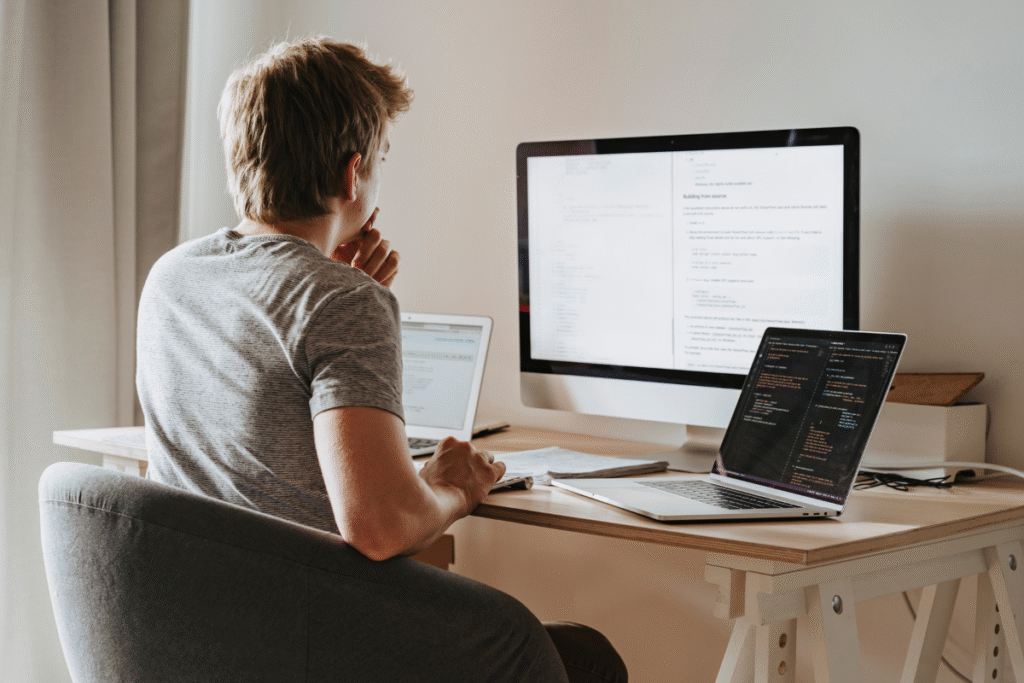
Advanced Automation Strategies for Power Users
Beyond basic scripts lies powerful automation potential. Advanced users chain multiple scripts together. Complex workflows handle entire optimization processes automatically. These strategies require intermediate JavaScript knowledge.
Multi-account scripts manage entire portfolios from one location. MCC-level scripts access all linked accounts simultaneously. Generate consolidated reports across dozens of accounts instantly. This approach scales agency operations without adding staff.
API integrations extend script capabilities beyond Google Ads. Connect weather data to adjust bids for seasonal businesses. Import competitor pricing to modify your bidding strategy. Professional PPC management services often use custom integrations.
Machine learning scripts analyze historical data for predictions. They identify trending keywords before competition increases. Predictive scripts adjust budgets based on conversion probability. Some achieve 30% better ROAS through intelligent automation.
Custom dashboards built with Scripts API visualize performance uniquely. Export data to Google Sheets for advanced analysis. Create client reports that update automatically. Eliminate manual reporting entirely through scheduled exports.
Error handling becomes crucial with complex automations. Build scripts that self-diagnose and recover from failures. Log detailed information for troubleshooting issues. Implement notification systems for critical script failures. Robust error handling prevents automation disasters.
Test advanced scripts thoroughly in limited scopes first. Run them on single campaigns before account-wide deployment. Monitor closely during initial runs. Scale gradually as confidence in automation grows. Advanced strategies deliver exponential time savings when implemented correctly.
Common Pitfalls and How to Avoid Them
Script implementation seems straightforward until things go wrong. These common mistakes cost time and money. Learn from others’ errors to protect your accounts.
Over-automation ranks as the biggest mistake. Not every task benefits from scripting. Some decisions require human judgment and context. Automate repetitive tasks but keep strategic decisions manual. Scripts can’t replace marketing intuition entirely.
Insufficient testing causes expensive errors at scale. A script with wrong logic can pause all campaigns. Always test on single entities before account-wide runs. Use preview mode extensively. Create test campaigns specifically for script validation.
Poor error handling leads to silent failures. Scripts fail without notification unless programmed otherwise. Add email alerts for script errors. Log all actions for audit trails. Build redundancy into critical automations.
Ignoring execution limits stops scripts mid-process. Google enforces time limits on script execution. Large accounts hit these limits with complex scripts. Break long processes into smaller chunks. Use labels to track processing status.
Neglecting maintenance degrades script performance over time. Google Ads features change regularly. Scripts using deprecated functions eventually break. Review scripts quarterly for needed updates. Subscribe to Google Ads developer updates.
Inadequate documentation creates knowledge gaps. Future team members can’t understand undocumented scripts. Comment your code extensively. Maintain external documentation for complex automations. Include configuration guides for non-technical users.
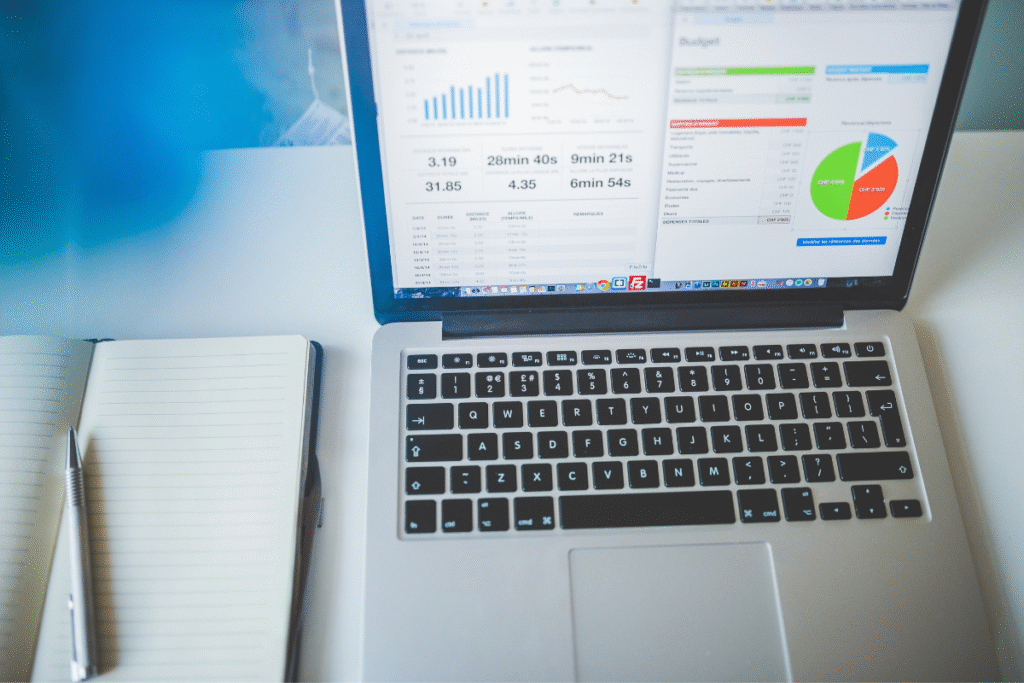
Measuring ROI from Google Ads Automation
Quantifying automation benefits justifies continued investment. Track specific metrics showing time and performance improvements. Most businesses see positive ROI within two weeks.
Calculate time savings by logging task duration before automation. Budget monitoring took thirty minutes daily. Now scripts handle it automatically. That’s 2.5 hours weekly returned to strategic work. Multiply by your hourly rate for dollar value.
Performance improvements appear in key Google Ads metrics. Automated bid adjustments often improve ROAS by 20%. Faster response to issues reduces wasted spend. Budget scripts prevent overspending that hurts monthly targets.
Error reduction provides hidden value. Manual processes average 5% error rates. Scripts execute consistently without human mistakes. Fewer errors mean better campaign performance. Calculate the cost of previous manual errors.
Opportunity cost represents automation’s biggest benefit. Time spent on repetitive tasks prevents strategic improvements. Automation frees you for high-value activities. Test new strategies while scripts handle routine work. Innovation drives competitive advantages.
Scale benefits multiply with account growth. Manual processes become impossible with dozens of accounts. Scripts handle unlimited accounts without additional time. Agency growth accelerates when operations scale efficiently. Automation enables business expansion without proportional overhead increases.
Document your ROI calculations for stakeholder buy-in. Show concrete time and cost savings achieved. Include performance improvements from faster optimization. Build the business case for expanded automation investment. Most see 300%+ ROI within six months.
Building Your Long-Term Automation Roadmap
Success with Scripts requires strategic planning beyond individual automations. Develop a roadmap aligning automation with business goals. Start simple and expand systematically over time.
Phase One focuses on time-saving basics. Implement budget monitoring and broken URL checking. These deliver immediate value with minimal complexity. Master script scheduling and error handling. Build confidence before advancing to complex automations.
Phase Two introduces performance optimization scripts. Add automated bidding adjustments and keyword management. Connect external data sources for smarter decisions. Begin customizing templates for your specific needs. Most reach this phase within three months.
Phase Three explores advanced integrations and machine learning. Build multi-account management systems. Create predictive models for budget allocation. Develop custom dashboards for unique reporting needs. This phase requires dedicated technical resources.
Skill development runs parallel to implementation phases. Start with Google’s free scripting courses. Join developer communities for peer support. Consider formal JavaScript training for advanced capabilities. Expert Google Ads management often includes custom scripting skills.
Documentation and knowledge transfer ensure sustainability. Create runbooks for all production scripts. Train team members on basic troubleshooting. Build redundancy so vacations don’t break automations. Your roadmap should include succession planning.
Regular reviews keep your roadmap relevant. Quarterly assessments identify new automation opportunities. Remove outdated scripts that no longer provide value. Adjust timelines based on actual implementation experience. Flexibility ensures continued automation success.
FAQ
How much JavaScript knowledge do I need to use Google Ads Scripts?
Basic scripts require no coding knowledge using templates. Custom scripts need fundamental JavaScript understanding. Most marketers learn enough JavaScript in 2-3 weeks for intermediate scripting.
Can Scripts access data from other Google products?
Yes, Scripts integrate with Sheets, Drive, and Calendar. They can read/write spreadsheet data and send calendar invites. This enables powerful cross-platform automations.
What happens if a Script makes unwanted changes?
Google Ads maintains change history for reverting errors. Always test scripts in preview mode first. Use conservative limits initially to prevent major issues.
How many Scripts can I run in one account?
Google allows unlimited scripts per account. However, execution time limits apply. Each script gets 30 minutes of runtime. Plan accordingly for large accounts.
Do Scripts work with Smart Bidding strategies?
Scripts can monitor Smart Bidding but can’t override it. They work best with manual or enhanced CPC bidding. Use Scripts for complementary tasks like reporting with Smart Bidding.

Mike has over 5 years of experience helping clients improve their business visibility on Google. He combines his love for teaching with his entrepreneurial spirit to develop innovative marketing strategies. Inspired by the big AI wave of 2023, Mike now focuses on staying updated with the latest AI tools and techniques. He is committed to using these advancements to deliver great results for his clients, keeping them ahead in the competitive online market.
