How To Use Google Ads Scripts To Automate Campaign Management
Google Ads scripts are code snippets that automate and streamline campaign management, saving time and improving results. They can help you make fast changes, monitor performance, and even fix errors before they cost you money.
Think about this: Last year, a local e-commerce store tried managing their Google Ads by hand. Every week, someone spent hours updating bids, pausing keywords, and checking for wasted spend. One day, a simple oversight let a budget-busting campaign run wild over the weekend. The result? Hundreds of dollars wasted, all because there was no automated alert or quick response in place. If only they had used Google Ads scripts to keep things under control!
Manual campaign management is risky, especially as your ad spend grows. Automation with scripts can solve these problems. In this article, you’ll discover what Google Ads scripts are, why they matter, and how to start using them without needing to become a programmer.
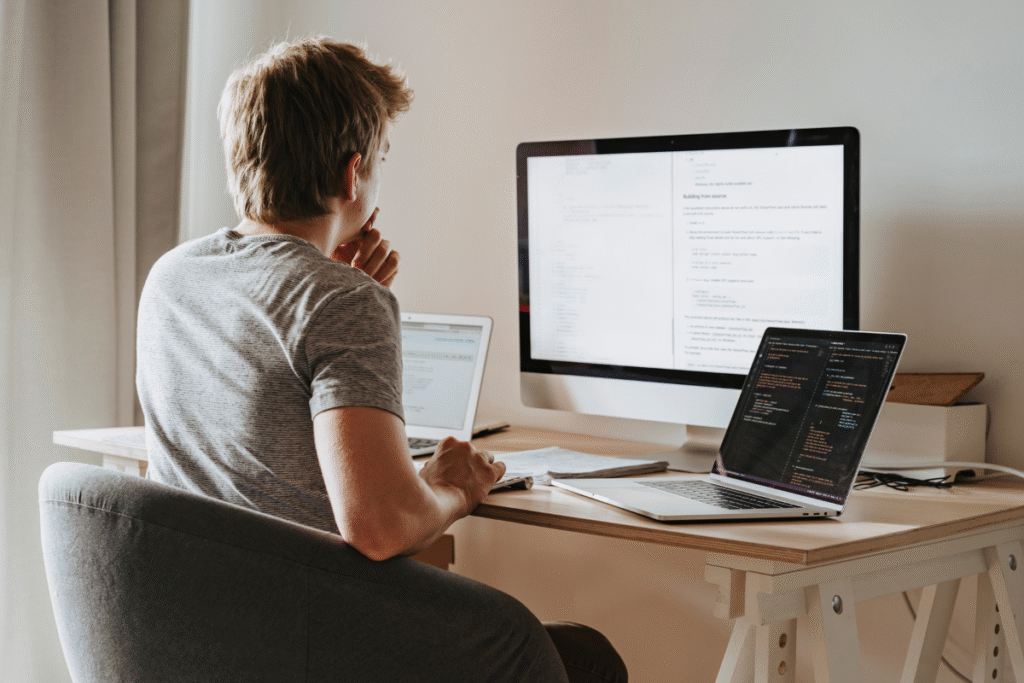
What Are Google Ads Scripts? (And Why Do They Matter?)
Google Ads scripts are small JavaScript programs. They run inside your Google Ads account. You can use them to automate changes, generate reports, and manage campaigns. Scripts can pause low-performing ads, change bids, or even email you if a campaign spends too much.
Most marketers waste time on repeat tasks. Imagine checking every ad group for budget limits, or writing reports every week by hand. Google Ads scripts do these things automatically. They follow rules you set and work even when you’re offline.
But why should you trust scripts? Because they’re used by top advertisers worldwide. When run correctly, scripts reduce human error, save you hours each month, and can spot problems before they get expensive.
You don’t have to write code from scratch. Google offers a free script library. Marketers and agencies like Eclipse Marketing use scripts to manage larger, more complex accounts. Once you see the time saved, you’ll wonder how you ever worked without automation.
The Top Benefits of Google Ads Script Automation
Google Ads scripts save time, reduce mistakes, and improve performance. Here’s how:
1. Efficiency: Instead of repeating manual tasks, let scripts do the work. They can update bids, pause bad ads, and clean up your account every day.
2. Consistency: Humans get tired, distracted, or busy. Scripts always run on schedule and never forget steps. This is key for agencies that manage lots of accounts.
3. Error Reduction: Automated checks catch mistakes fast. For example, a script can spot broken URLs or out-of-budget campaigns right away.
4. Customization: Scripts can be tailored for your needs. If you want alerts about sudden spend spikes, scripts can email you or even pause the problem ad.
5. Better Reporting: Scripts can build custom reports, send them to your inbox, or even update a Google Sheet for your team.
Automated tools work well with other digital marketing services like web design services. For example, a script can alert your web team when landing pages are broken, letting them fix problems quickly.
Scripts aren’t just for techies or big companies. Anyone running ads can benefit. You don’t need coding skills to get started. Many scripts are copy-paste ready and free to use.
Setting Up Your First Google Ads Script
Getting started with Google Ads scripts is easier than you might think. Here’s a step-by-step guide:
Step 1: Access Scripts in Your Google Ads Account
Log in, click on ‘Tools & Settings,’ then find ‘Scripts’ under the Bulk Actions section. This is where all your scripts will live.
Step 2: Choose a Script to Run
You can write your own, but it’s faster to start with proven scripts. Google’s official script library has ready-made options. Look for scripts that match your needs like pausing ads with low Quality Score or sending alerts for high spend.
Step 3: Copy and Paste the Script
Open a new script in your account. Paste the script code in. Review the code to make sure it fits your goals. Many scripts let you adjust basic settings, like thresholds or email addresses.
Step 4: Authorize and Preview
You must authorize the script before it can run. Click ‘Authorize’ and follow the prompts. Then, preview the script to see what changes it would make. This is a safety check, scripts won’t change anything until you hit ‘Run.’
Step 5: Schedule and Monitor
You can set scripts to run daily, weekly, or as needed. For ongoing monitoring, schedule your scripts. This is how agencies like Google Ads management services keep client accounts safe around the clock.
Mistakes can happen if you skip the preview step. Always preview your scripts before activating them. Test with a small campaign first. Automation is powerful, but it’s still your job to double-check.

Popular Google Ads Scripts (And What They Can Do)
Not sure which scripts to try first? Here are some popular options that work for many businesses:
1. Pause Low-Quality Keywords Script: This script checks for keywords with poor Quality Scores and automatically pauses them. It’s perfect for keeping your account healthy and focused on what works.
2. Budget Tracker Script: Never blow your budget again. This script watches your spend and sends alerts if you get close to your daily or monthly limits.
3. 404 Landing Page Checker: Broken landing pages mean wasted money. This script checks your ads’ destination URLs and alerts you if any go to a 404 page.
4. Ad Performance Report Generator: This script creates a custom report of your top- and bottom-performing ads. It can send the report to your email or save it in Google Sheets.
5. Automatic Bid Adjuster: Need to boost results for top-performing keywords? This script raises bids on keywords that convert well and lowers bids on underperformers.
You can find more scripts in Google’s library and from trusted sources like WordStream’s guide and Search Engine Journal. Always read reviews before using scripts from outside Google.
If you’re running a complex account, scripts can help with bulk changes or regular cleanups. For example, SEO experts often use scripts to keep ad and landing page data in sync.
Advanced Tips: Customizing and Troubleshooting Google Ads Scripts
After you master the basics, you can start customizing scripts for your needs. Here’s how:
Customizing Scripts:
- Edit thresholds in the code (like changing the Quality Score value).
- Update email addresses to send alerts to your team.
- Combine small scripts for bigger tasks (like reporting plus pausing).
If you’re not a coder, don’t worry. Many free online guides and videos walk through small tweaks step by step.
Troubleshooting Common Problems:
- Script Errors: Double-check the code and settings. Use the preview tool before running live.
- Authorization Issues: Make sure you have the right permissions in your Google Ads account.
- Unexpected Results: Test scripts on a small campaign first. Always have a backup.
If you need advanced automation, consider reaching out to an experienced agency. The Denver SEO agency team can help set up and manage custom scripts for your campaigns.
Google Ads scripts get updates regularly. Stay current by checking the Google Developers Blog for news and new script ideas. Experiment with new features when you’re ready.
Automation Success Stories: Real-World Results with Google Ads Scripts
Companies that use Google Ads scripts often see huge benefits. Let’s look at two examples:
Example 1: A small e-commerce brand used scripts to pause low-performing keywords each morning. Their wasted ad spend dropped by 30% in the first month. The marketer said, “It was like adding a team member who worked 24/7.”
Example 2: An agency managed multiple clients with weekly spend caps. They set up budget tracker scripts that sent instant alerts if any account went over budget. In the first quarter, they avoided more than $5,000 in potential overspend across their portfolio.
You don’t need to be a big business to get results. Even local shops see faster, more reliable campaign performance with the right scripts. Start small, track results, and keep building your automation skills.
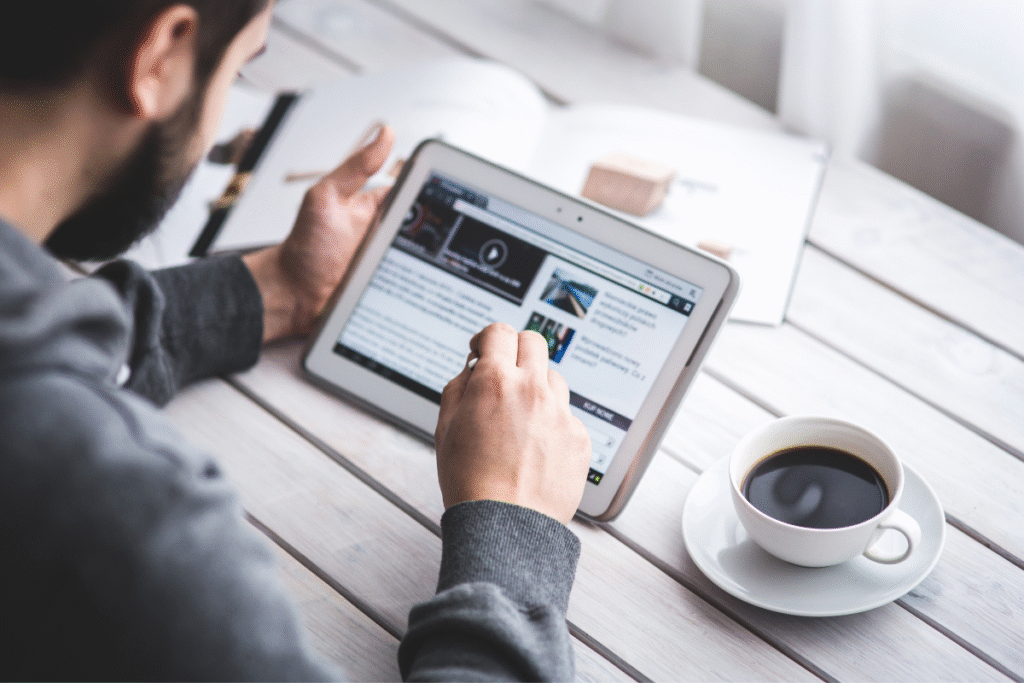
How Scripts Support Audience Segmentation and Smarter Marketing
Effective Google Ads management isn’t just about automation, it’s about targeting the right people. Scripts can help you segment your audience for better results.
For example, use scripts to:
- Automatically adjust bids for different audiences (like returning visitors vs. new users).
- Pause or promote ads based on user demographics or behavior.
- Create custom reports for segmented audiences and send updates to your marketing team.
Want to learn more about boosting your results with audience segmentation? Check out this audience segmentation tactics guide for high-performing Google Ads.
By blending scripts with audience-focused strategies, you get both efficiency and smarter targeting. That’s how top brands maximize their ROI in 2025.
Conclusion: Start Automating Google Ads Management Today
Manual campaign management is time-consuming and risky. Google Ads scripts offer a simple, proven way to automate repeat tasks, avoid mistakes, and boost results.
You don’t have to become a coder to benefit. Use Google’s free library, preview scripts before running, and test with small campaigns. Start with basic automations, and scale up as you see success.
Need help building a full automation strategy? Reach out through the contact page for expert support. The right automation can help you save money, stay organized, and outperform the competition in 2025.
FAQ: Google Ads Scripts for Campaign Automation
1. What are Google Ads scripts?
They are small JavaScript programs that automate campaign tasks like reporting, pausing ads, and adjusting bids.
2. Do I need to know how to code to use scripts?
No. Many scripts are ready to use with copy-paste instructions. Basic tweaks are simple with guides.
3. What’s a safe way to test a new script?
Always preview scripts before running live. Test with a small campaign first to avoid big mistakes.
4. Can scripts help with reporting and budget control?
Yes. Scripts can automate custom reports and alert you when you’re close to budget limits.
5. Where can I find reliable Google Ads scripts?
Check Google’s official library and respected digital marketing blogs for up-to-date, trusted scripts.

Mike has over 5 years of experience helping clients improve their business visibility on Google. He combines his love for teaching with his entrepreneurial spirit to develop innovative marketing strategies. Inspired by the big AI wave of 2023, Mike now focuses on staying updated with the latest AI tools and techniques. He is committed to using these advancements to deliver great results for his clients, keeping them ahead in the competitive online market.
