Master Google Ads Conversion Tracking in a Few Easy Steps
Introduction: Ever wonder if your Google Ads clicks are actually turning into customers? That’s exactly what Google Ads conversion tracking helps you discover. Google Ads conversion tracking is a free tool that shows you what happens after someone interacts with your ad – whether they purchase a product, fill out a form, call your business, or download an app. When a customer completes an action you’ve defined as valuable, that action is counted as a conversion . Tracking these conversions is crucial for improving your online advertising performance. At Eclipse Marketing, we often meet business owners who feel unsure about which ads or keywords are actually driving sales or leads. By setting up conversion tracking, you gain clear insight into what’s working and what’s not, so you can spend your ad budget wisely and maximize ROI . In this guide, we’ll walk you through the process of mastering Google Ads conversion tracking step by step in an informative, professional, yet conversational way.

What Is Google Ads Conversion Tracking and Why Does It Matter?
Google Ads conversion tracking is the process of monitoring when an ad click leads to a valuable action on your website or app. These actions can be anything from an online purchase, to a newsletter sign-up, to a phone call. Essentially, conversion tracking lets you tie your advertising efforts to real business outcomes. This is incredibly important for a few reasons:
- Measure What Matters: Conversion tracking shows which keywords, ads, ad groups, and campaigns are best at driving valuable customer actions . Instead of just counting clicks or impressions, you see which ads actually generate leads or sales. This helps you focus on the tactics that bring results.
- Understand Your ROI: By knowing which clicks turn into conversions, you can calculate your return on investment (ROI) for advertising and make more informed decisions about your ad spend. It becomes clear which campaigns are profitable and which are not.
- Enable Smarter Bidding: Google’s automated bidding strategies (like Maximize Conversions, Target CPA, or Target ROAS) rely on conversion data. With tracking in place, you can use Smart Bidding to let Google optimize bids to get you more conversions for less cost. In short, conversion data powers smarter, AI-driven optimizations that improve your campaign performance.
- Improve Over Time: Conversion tracking also provides insights into customer behavior, for example, you might discover that many people click your ad on mobile but convert later on desktop. Google Ads can even report cross-device conversions (people interacting with an ad on one device but converting on another) in the “All conversions” column . These insights help you refine your marketing strategy and user experience across devices.
In summary, conversion tracking is the backbone of data-driven advertising. Without it, you’re essentially flying blind. With it, you have the data to optimize your Google Ads campaigns, allocate your budget to the highest-performing strategies, and ultimately increase your return on marketing spend. As a full-service digital agency (offering everything from PPC management to SEO services, we at Eclipse Marketing make conversion tracking a top priority for every client campaign. Whether you’re running ads or focusing on organic growth, tracking conversions ensures you’re measuring success based on real business outcomes.
Types of Conversions You Can Track in Google Ads
Google Ads allows you to track a variety of conversion types, depending on what actions matter most to your business. Here are some common conversion categories and how to track them:
- Website actions (form fills, purchases, etc.): These are conversions that happen on your website, such as a customer submitting a contact form, signing up for a newsletter, or completing an online purchase. To track website conversions, you’ll install a Google Ads tracking tag on your site (for example, on a “Thank You” page that appears after form submission or checkout). When a user who clicked your ad completes the action, the tag fires and records the conversion in Google Ads . For instance, if a visitor fills out your lead form, the conversion tag on the thank-you page will report that form fill as a conversion. (Don’t worry, we’ll cover the tag setup process in the step-by-step guide below.)
- Phone call conversions: If phone calls are valuable to your business, Google Ads can track those too. You can count calls that result directly from your ads (using call extensions or call-only ads) as conversions, as well as calls made to a phone number on your website. Google provides a forwarding number feature that dynamically swaps in a Google phone number on your site or ads, which then forwards to your actual number – this allows call tracking without requiring any complex code. The great part is that some call tracking doesn’t even require adding a tag to your site: for calls from ads or call extensions, Google uses the forwarding number to track details like call duration and area code automatically . To set up call conversions from your website, you would add a small snippet (provided by Google) to your site so that when users click your phone number (on mobile) or dial the forwarding number, it counts as a conversion. In short, if a customer calls you after clicking your ad, you can have that call show up as a conversion in Google Ads.
- E-commerce purchases: Online sales are a critical conversion for many businesses. Purchases are essentially a subset of website actions, but they often involve additional tracking details like revenue value or order ID. Google Ads conversion tracking can capture transaction values so you know not just that a sale happened, but how much it was worth. For example, you might place the conversion tag on your order confirmation page and pass the actual purchase amount into the tag. This way, your Google Ads reports will show conversion value (total revenue from ads) alongside the conversion count. Using a tag manager (like GTM) makes it easier to send dynamic values like purchase price. We’ll discuss how to include conversion values in the setup steps.
App installs and in-app actions: If you have a mobile app, you can track installs or specific in-app events (like an in-app purchase or sign-up) as conversions. Google Ads integrates with Firebase for app tracking or can use the Google Play data for Android apps . For instance, if someone clicks your ad and installs your app, that can count as a conversion. Setting up app conversions is a bit different (often done through Firebase or by linking to the app store), but the concept is similar – defining the app activity as a conversion action in Google Ads. (For brevity, this guide will focus primarily on website and call conversions, since those are most relevant for business owners’ websites.)
Offline conversions and local actions: Not all customer actions happen online. Google Ads also provides ways to track offline conversions, for example, a customer who clicked an ad and submitted an online form, but then later closed a deal in person at your office. You can import such offline conversion data into Google Ads (perhaps using a transaction ID to match ad clicks to offline sales). Additionally, if you’re using local ads or have a physical storefront, Google can track local conversion actions like store visits or clicks on driving directions. Many local actions are recorded automatically by Google (for instance, store visit conversions are estimated based on users’ location history when they’ve interacted with your ads). These advanced types ensure you can measure the full impact of your ads.
In most cases, website conversions (like form submissions and purchases) and phone calls will be the primary focus for service businesses and e-commerce businesses. Now that you know what kinds of conversions you can track, let’s dive into how to set up conversion tracking step by step.
Step-by-Step Guide: Setting Up Google Ads Conversion Tracking
Setting up conversion tracking may sound technical, but we’ll break it down into a few easy steps. We’ll cover two common methods: using Google Tag Manager (GTM) to install the tracking code on your site, and using Google Analytics to define goals (and then importing those goals into Google Ads). By following these steps, you’ll have a robust conversion tracking system that feeds data into your Google Ads account. Let’s get started:
Step 1: Define Your Conversion Action in Google Ads
The first step is to tell Google Ads what you want to track as a conversion. You do this by creating a
Conversion Action in your Google Ads account:
- Navigate to Conversions settings: Log in to your Google Ads account, click the tools icon (the wrench in the top menu) and select “Conversions.” (In the newest Google Ads interface, this may appear under a “Goals” section.) This will take you to the conversion management page.
- Create a new conversion: Click the + New conversion action button. Google Ads will ask what kind of conversion you want to track. For a typical website action, choose Website (for tracking actions on your website). You can also choose App, Phone calls, or Import here, but for now select Website.
- Enter conversion details: Google will prompt you for some details about the conversion action. You’ll specify a Name (e.g., “Contact Form Submission” or “Purchase Completed”), a Category (choose the category that best fits, such as Lead, Submit Lead Form, Purchase, etc.), and a Value. For value, you have options: if each conversion is worth the same to you, you can use a fixed value (say every form fill is worth \$10). If you’re tracking purchases and want to use different values, choose the option to use different values for each conversion (you’ll pass the actual purchase amount via the tag). You can also choose “Don’t use a value” if you’re not concerned with monetary value. Next, choose how to count the conversions: “One” vs “Every.” For sales, you might count every purchase; for leads, you might count one per ad click (to avoid double-counting multiple form submissions by the same person). Finally, you can set a conversion window (how long after an ad click to track conversions, default is 30 days), attribution model, etc. For most beginners, the defaults here are
fine.
- Get your conversion tracking tag: After saving the conversion action settings, Google Ads will show you how to set up the tracking tag (code) for this conversion. You’ll typically see two options:
- Use Google Tag Manager or Install the tag yourself. We recommend using Google Tag Manager if you already have it on your site (since it’s easier and you won’t have to edit code directly). If you choose the Tag Manager option, Google will display a Conversion ID and Conversion Label – make note of these, as we’ll need them in the next step. (The Conversion ID is a numeric code tied to your Google Ads account, and the Conversion Label is an alphanumeric string unique to the specific conversion action.) If you were installing the code manually, Google would give you a snippet of HTML/JavaScript (the global site tag and an event snippet), but we’ll proceed with the Tag Manager approach for simplicity.
- (Optional) Enhanced tracking: While creating your conversion action, you might notice options for Enhanced Conversions (which allow you to send hashed customer data like email addresses to improve tracking accuracy) or phone call tracking if you selected a call-based conversion. For the scope of this guide, we won’t dive deeply into those, but be aware they exist. Enhanced Conversions can help in a world where cookies are restricted, by securely matching conversions to users across devices. You can always enable this later if needed, once basic tracking is up and running.
After step 1, you have defined the conversion in Google Ads and have the identifiers (or code) needed to track it. Now it’s time to implement the tracking on your website.
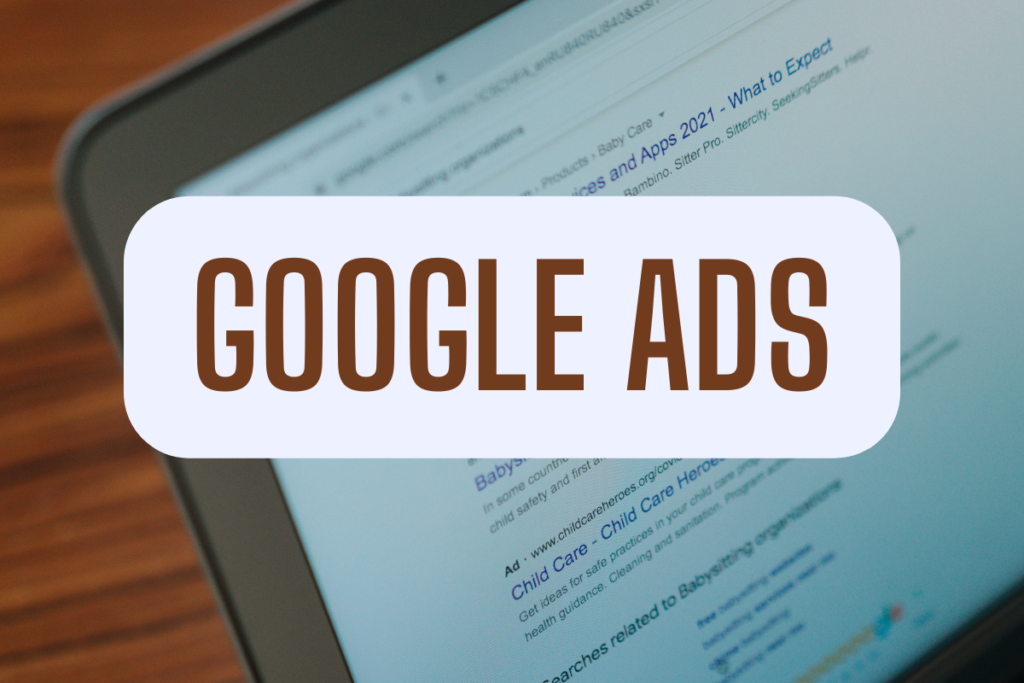
Step 2: Install the Google Ads Conversion Tag with Google Tag Manager
This step is where we actually put the tracking code on your website so Google Ads can observe the conversions. We’ll use Google Tag Manager (GTM) to do this without hard-coding anything. (If you don’t use GTM, you would instead paste the global site tag and event snippet provided by Google into your site’s code – one snippet generally on every page, and another on the specific conversion page. Using GTM is much easier and keeps things tidy.)
Follow these steps to set up the conversion tag in GTM:
- Have GTM on your site: Make sure Google Tag Manager is installed on your website (the GTM container code should be on all pages of your site). If you haven’t set up GTM before, you’ll need to do that first (sign up at the GTM website, get the container snippet, and add it to your site’s HTML). Most business owners will already have GTM or have a developer who can quickly add it. Once GTM is running, proceed.
- Create a new tag in GTM: In your GTM workspace, click “Add a new tag.” Choose a name for the tag like “Google Ads Conversion – Form Submit” (naming it clearly will help you later). Then click on Tag Configuration and select Google Ads Conversion Tracking from the list of tag types. GTM will present fields for Conversion ID and Conversion Label.
- Enter Conversion ID and Label: Copy the Conversion ID and Conversion Label from Step 1 (the Google Ads interface) and paste them into the respective fields in GTM. Double-check there are no typos or missing characters, as these need to be exact. If your conversion has a value, enter the value or choose a variable. For example, if every lead is worth \$10, you could put 10 as the value. If you’re tracking purchases with dynamic values, you would use a GTM variable (often pulling from your data layer or ecommerce platform) to populate the value. You can also leave the value blank or
zero if you don’t want to assign one (undefined value will default to 0). There are additional optional fields like Transaction ID and Currency Code – Transaction ID is useful for purchase tracking to avoid duplicates (more on that in the tips section), and currency can be specified if not USD. For a basic setup, you can leave these optional fields blank or default.
- Set the trigger (when the tag fires): This is a critical part – you need to tell GTM when to fire this conversion tag. Click the Triggering section in the tag setup. If you already have a trigger that corresponds to the conversion action, select it. For example, if your conversion is a form submission that leads to a “thank-you” page, you might use a Page View trigger for the thank-you page URL. (You can configure a trigger like “Page URL contains /thank-you” or whatever the unique part of that URL is.) If your conversion is an event (like a form submission that doesn’t redirect to a new page), you might need a trigger based on a custom event or button click. Many form tools can push an event into the dataLayer or trigger a GTM event – you’d set that up and use an Event trigger. For simplicity, let’s assume a thank-you page scenario: create a trigger for “Page View – Some Page” where the condition is Page Path or URL equals your thank-you page path. Then attach that trigger to the conversion tag . This ensures the Google Ads conversion tag will fire only when the desired conversion happens (on that page or event).
- Add a Conversion Linker tag (if not already in place): Google Tag Manager uses a separate tag called Conversion Linker to help capture and pass the click information (like the GCLID, Google Click ID) that ties the conversion back to the ad click. In your GTM container, check if you have a Conversion Linker tag set up (it’s often added by default when using Google Ads tags, but verify). If not, create a new tag, select Conversion Linker, and set it to fire on all pages (or at least on all pages where conversions might happen). The Conversion Linker ensures the GCLID from the ad click is stored and available when the conversion tag fires, which is essential for accurate tracking across domains or if the conversion happens on a different page load. Tip: if your conversion involves cross-domain (the user goes from your site to a third-party booking site, for instance), configure the Conversion Linker to include those domains as well.
. - Save and publish: Once your Google Ads Conversion tag and Conversion Linker tag (if needed) are configured, save your changes. Use GTM’s Preview mode to test: click Preview, then perform the conversion on your site (e.g., fill out the form). In the GTM debug console, you should see the conversion tag fire on the appropriate trigger. You can also install the Tag Assistant browser extension (Google Tag Assistant Legacy) to verify that the conversion tag is firing and sending data to Google. After testing, go ahead and Publish your GTM container so the changes go live on your website. Now your site is set up to send conversion data to Google Ads whenever that action occurs.
Pro Tip: It can take a few hours for Google Ads to register the first conversion after setup. To verify things are working, you can also check in Google Ads -> Conversions, and look at the “Status” column for your conversion action. It should say “Recording conversions” after it receives data. If it says “No recent conversions” even after you tested, something might be off in the setup (double-check the tag ID/label and trigger conditions).
At this stage, you have direct conversion tracking via Google Ads tags in place. Google Ads will record conversions from your site and attribute them to the respective ads and keywords. Next, we’ll cover setting up conversions in Google Analytics (if you use GA) and how to import those into Google Ads. This alternate method is useful for capturing all traffic conversions and then sharing that data with Google Ads.
Step 3: Set Up Conversion Goals in Google Analytics (GA)
This step is optional but recommended if you use Google Analytics 4 (GA4) or Universal Analytics on your website. Google Analytics can track conversions (goals or events) from all sources, not just Google Ads traffic, giving you a more holistic view of your marketing performance. By defining conversions in Analytics, you can later import them into Google Ads instead of using the direct tag, or even use both for verification. Many business owners find it useful to have conversions visible in Google Analytics for analysis purposes.
Here’s how to set up a conversion in Google Analytics:
- Google Analytics 4 (GA4): In GA4, conversions are tracked by marking certain events as conversion events (sometimes called “key events”). GA4 automatically tracks a lot of basic events, and you can send custom events as needed. To mark an event as a conversion in GA4, you can go to your GA4 property, navigate to Admin > Events, and find the event that represents your conversion (for example, a form submission event or a page_view for your thank-you page). Toggle the switch to mark that event as a conversion. If the event doesn’t exist yet (say you want to treat views of a “/ thank-you” URL as a conversion), you can create a new event in GA4 (using the “Create Event” feature) that triggers when Page URL equals that thank-you page, and then mark that new event as a conversion . GA4 allows up to 30 conversion events per standard property. Once an event is marked as a conversion, GA4 will start counting it in the Conversions metrics going forward. (Note: GA4 refers to conversion events as “key events” internally, but in Google Ads they’ll just appear as conversions once imported. Essentially, conversions = key events in GA4 terminology .)
- Universal Analytics (UA): If you’re still using the older Universal Analytics (pre-July 2023), you would set up a Goal. For example, in UA go to Admin > Goals > New Goal. You’d choose a goal type like “Destination” for a thank-you page (enter the page URL as the goal destination), or “Event” for a specific on-page event (with Category/Action/Label matching your tracking setup). Give it a name and save. UA Goals served a similar purpose of defining conversions, but keep in mind UA has been largely replaced by GA4 now.
Make sure the conversion you set up in Analytics corresponds to the same action you’re tracking in Google Ads. For instance, if your Google Ads conversion tag fires on a thank-you page, you’d mark views of that page as a conversion in GA as well. By doing so, you ensure consistency. In fact, Google encourages using GA4 for a more complete picture of user behavior and then linking those conversions to Ads for bidding. Using Analytics alongside Ads conversion tracking can reduce discrepancies and maintain consistency in how conversions are measured .
Step 4: Import Analytics Conversions into Google Ads
After defining conversions in Google Analytics, you can import those conversions into Google Ads. This allows Google Ads to count conversions that Analytics tracks, which is especially handy if you want to include conversions from all traffic sources or use GA4’s richer event tracking. It’s also useful if you prefer not to add additional code to your site (since GA4 is already collecting the data). To import GA conversions, do the following:
- Link Google Ads and Analytics: First, ensure your Google Ads account is linked to your Google Analytics property. In Google Ads, go to Tools (wrench icon) > “Linked accounts” and find Google Analytics (GA4 or UA). Follow the steps to link the accounts (you’ll need the proper permissions on both sides). Also, enable auto-tagging in Google Ads (this is usually on by default) so that Google Ads clicks are labeled and can be recognized by GA . Linking and auto-tagging are required for data to flow properly between GA and Ads.
- Import via Google Ads interface: In Google Ads, navigate again to the Conversions (Goals) section. Click + New conversion action and this time choose Import. It will ask you to select the source – choose Google Analytics (GA4) if you’re using GA4 (or “Google Analytics (UA)” if you had UA goals). Then proceed, and Google Ads will display a list of the conversion events/goals available from your linked Analytics property. Select the conversions you want to import (e.g., your “Form Submit” event that you marked as a conversion in GA4) and hit Import and Continue . After a moment, you should see those conversions listed in your Google Ads conversions table, with a source of “Analytics.”
- Alternative: You can also initiate the import from the Google Analytics side. In GA4, under Advertising > Conversion management, you’ll find an option to “Import conversions to Google Ads.” You would select the Google Ads account and the events to import, and GA will push them to Google Ads . Either method ultimately links the GA conversion to Google Ads.
- Adjust settings if needed: The imported conversions will have default settings. Notably, imported
GA4 conversions are initially marked as “Secondary” actions in Google Ads (meaning they won’t be counted in the main “Conversions” column or used for Smart Bidding unless you change them). If you want these imported conversions to count toward your Google Ads optimization goals (which you likely do), edit the conversion in Google Ads and set it to Primary (and choose whether to include it in “Conversions” column). You can also adjust the attribution model or conversion window as needed.
- Verify and avoid duplication: Once the import is done, Google Ads will start recording those conversions that Analytics sends over. Keep in mind the data will not include historical conversions from before the import – only new ones after linking. It may take up to 24 hours for the first imported conversions to show up in Google Ads . One important consideration: if you also have a Google Ads tag tracking the same action, you should decide on one method to use, or ensure you’re not double-counting. For example, if you have both the GTM tag (from Step 2) and GA4 import (Step 4) tracking the same form submission, you might see two conversions (one from each source) for one actual event – not ideal! To avoid this, you can either rely on one method, or set one of them as Secondary and not count it in your main conversions. Many businesses choose either direct Google Ads tagging or GA import, rather than both, for each specific conversion action.
After completing Step 4, your Google Ads account is now receiving conversion data. If you used the direct tagging (Steps 1–2), those conversions will show with source “Website”. If you imported from GA4 (Steps 3– 4), those will show with source “Analytics”. You can use one or both methods, but be strategic to prevent duplication. The end result is the same: Google Ads will register when conversions happen, and you’ll be able to see them in your campaign reports and use them to optimize your ads.
Below is a simple diagram illustrating how the conversion tracking process works: when a user clicks your ad and then completes a conversion on your site, the tracking code (tag) sends a signal back to Google Ads, tying that conversion to the original ad click.
Diagram: Overview of Google Ads conversion tracking. After you create a conversion action in Google Ads and install the tracking tag (via GTM or the Google tag) on your website, a user who clicks your ad and completes the desired action will trigger the tag. The tag sends the conversion data back to Google Ads, allowing you to see which ad click led to the conversion.
With conversion tracking set up, you’ve mastered one of the most important aspects of Google Ads. But our work doesn’t end here – you should also implement best practices to maintain accurate tracking and leverage the data effectively.
Best Practices and Troubleshooting Tips for Accurate Tracking
Getting conversion tracking running is a huge win. To ensure the data remains accurate and useful, keep these best practices and tips in mind:
- Verify your tags and code installation: Always test your conversion tracking setup. Use Google Tag Manager’s Preview mode or the Google Tag Assistant extension to simulate a conversion (e.g., fill out your form or make a test purchase) and confirm that the Google Ads conversion tag fires on the right page or event. Google Ads also offers a Conversion Tracking Tag troubleshooting tool in the interface – it can alert you if no conversions are recorded, or if the tag hasn’t been detected. Early verification saves you from missing data later on.
- Use a Conversion Linker (for GTM setups): If you deployed tags via Google Tag Manager, remember to include a Conversion Linker tag on your site . This tag helps capture the GCLID (the unique click ID from the ad) and associates it with the conversion. Without it, you might miss conversions, especially across domains. The Conversion Linker should fire on all pages (it doesn’t send data by itself to Google, it just preps the cookies). In GTM, it’s usually a one-time setup. (If you installed the Google site tag code manually instead, the global site tag takes care of this in the background.)
- Avoid duplicate tracking (no double counting): One common issue is accidentally counting the same conversion twice. This can happen if you have multiple tags or methods tracking the same action. For example, if you added the Google Ads snippet on your site and also have GTM tracking it, you could be firing two tags. Or if you import a GA conversion while also running a direct conversion tag. Choose one primary tracking method per conversion type. If you do use both (some advanced users do to compare data), set one as Secondary in Google Ads so it doesn’t inflate your conversion count . Also, ensure you place your tags only on the final conversion page, not every page leading up to it, to avoid counting drops or partial actions.
- Use Transaction IDs for purchases: If you’re tracking ecommerce transactions, consider passing a Transaction ID with the conversion (GTM’s Google Ads tag template has a field for this). This is usually the order number. Google Ads will use the transaction ID to automatically prevent duplicate conversions in case the confirmation page is reloaded or the user purchases again within a short time . Google will count a given transaction ID only once, which keeps your conversion stats accurate (no double-counting the same sale if a user refreshes their thank-you page, for instance). Implementing this requires a little extra setup (making the transaction ID available in the data layer or as a variable), but it’s very useful for data integrity.
- Ensure consistent conversion definitions: Be clear on what constitutes a “conversion” for your business and set it up consistently across platforms. For instance, if you consider a form fill a conversion, track the form’s completion. If you have multiple conversion actions (e.g., “Contact Form Submission” and “Newsletter Signup” and “Purchase”), define each separately in Google Ads so you can see them individually. You can also categorize primary vs secondary conversions. Primary conversions are those you optimize for (they’ll be counted in the “Conversions” column and used by Smart Bidding), while secondary conversions are just for observation (in the “All conversions” column only). An example: a dentist might have “Appointment Request” as a primary conversion and “Newsletter Signup” as a secondary (nice to track, but not the main goal).
- Link Analytics and Ads for deeper insights: If you haven’t already, link your Google Ads with Google Analytics (and any other tools like Google Search Console). This allows data to flow between platforms. For example, linking GA lets you import goals (as we did) and also view conversion paths and multi-channel funnels in GA to see how ads and organic search work together. It also ensures your conversion counts in Ads and GA can be reconciled more easily, since Google Ads can show Analytics-based metrics. Google’s systems are designed to work in tandem, so take advantage of that integration for consistency and accuracy .
- Keep an eye on attribution and timing differences: Don’t be alarmed if you notice slight differences between Google Ads conversion numbers and Google Analytics. The two systems attribute conversions differently. Google Ads by default attributes a conversion to the moment of the ad click that led to it (and only counts conversions from Google Ads clicks), whereas Google Analytics attributes it to the moment the conversion happened and can include all traffic sources . Also, Google Ads may count multiple conversions per click depending on your settings, whereas Analytics might not. The key is to compare apples to apples: if you use imported GA conversions in Google Ads, those numbers should closely match what you see in GA for Google Ads traffic. Google also offers attribution models (e.g., last-click, data-driven) you can play with, but that’s more advanced. Just be aware why numbers might not line up exactly across platforms.
- Troubleshoot common issues: What if after all this, you’re not seeing any conversions reported? Here are a few quick troubleshooting tips:
- Check the tag status in Google Ads: In the Conversions settings, Google Ads will often show a status like “No recent conversions” or “Tag inactive” if it hasn’t received anything. If you see that, try a test conversion yourself or use Google’s Tag Assistant to validate the tag firing.
- Review trigger conditions: Ensure the GTM trigger or code snippet is definitely on the page where the conversion occurs. If the thank-you page URL changed or the event name in GA changed, update your tag/trigger accordingly.
- Ensure auto-tagging is on (for GA imports): Without auto-tagging, GA won’t correctly attribute sessions to Google Ads campaigns, and imports might not work. In Google Ads, go to Settings for your account and verify that auto-tagging is enabled (it usually appends URLs).
- Ad-blockers and ITP: Remember that some users have ad-blockers or browsers with strict tracking prevention (ITP) which might block Google Ads tags. This means not every single conversion will be recorded, but Google often uses modeling to fill in gaps. As long as the majority comes through, you’ll still have useful data. Enhanced Conversions can help recover some data by using hashed first- party info if you implement it.
- Use Google’s troubleshooting guide: Google’s help center has a comprehensive checklist for conversion tracking issues . It covers verifying tag installation, checking if the global site tag or GTM is firing, and ensuring the conversion action is active. If you run into a persistent problem, that guide is a great resource.
- Respect user privacy and comply with policies: Conversion tracking involves placing cookies or collecting data about user actions. Google Ads only collects data on your site that you’ve configured it to track and adheres to strict security standards . Make sure your website’s privacy policy is up to date and mentions the use of Google Ads conversion tracking. If your site caters to users in regions with privacy laws (like GDPR in the EU or CCPA in California), implement a consent banner that includes conversion tracking cookies in its scope. Google also provides a Consent Mode and other tools if you need to adjust how tags behave based on user consent. Being transparent and compliant not only builds trust but also keeps your analytics in line with legal requirements .
By following these best practices, you’ll ensure your conversion data is accurate and reliable. Accurate data means you can confidently optimize your campaigns – pausing keywords that don’t convert, boosting those that do, adjusting bids, and improving landing pages that are underperforming.Conversion tracking essentially closes the feedback loop for your advertising.
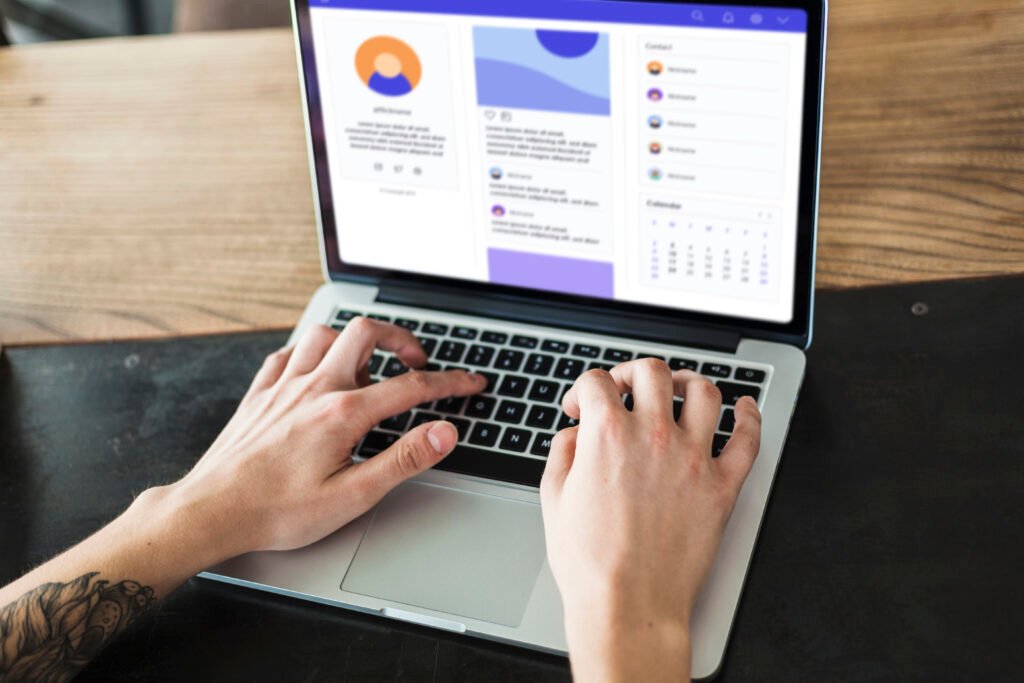
Benefits of Mastering Conversion Tracking
Let’s recap some of the key benefits you’ll enjoy now that you’ve set up Google Ads conversion tracking:
- Improved Ad Optimization: With conversion data, you can identify which ads and keywords drive real results (not just clicks). This allows you to allocate budget more effectively and refine your ad copy and targeting. You might discover, for example, that certain keywords have a high cost per conversion and decide to pause them, while others are super profitable and deserve more spend. Conversion tracking turns Google Ads into a true performance-driven platform. Google itself emphasizes that tracking conversions helps you learn which keywords and campaigns are most effective in driving customer activity .
- Better ROI Tracking: Every dollar you spend on advertising should be justified by a return. Conversion tracking provides the data to calculate your Cost per Conversion and ROI. You can see if a campaign that spent \$500 brought 50 conversions – giving you a cost of \$10 per conversion. If you know the value of each conversion (say each lead is worth \$50 to you), you can clearly see the return. This is powerful for budget decisions and for demonstrating the value of your marketing to stakeholders.
- Smarter Automated Bidding: As mentioned, features like Smart Bidding rely on conversion data. Once you have sufficient conversion volume, you can leverage strategies like Maximize Conversions (which automatically adjusts bids to get the most conversions for your budget) or Target CPA (which aims to get conversions at a specific cost per action). These algorithms use your conversion tracking data to make informed bid changes in real-time. Many of our clients at Eclipse Marketing see significantly better results after enabling conversion-based bidding, because Google’s machine learning can optimize when and where to show ads to likely converters .
- Insight into Customer Journeys: Conversion tracking can illuminate how customers interact with your brand. For example, you might see that many conversions are coming via one campaign, or that users often click an ad, browse, and then convert later via a branded search ad (which you’ll see if you look at assisted conversions or cross-device conversions in the “All conversions” column). It helps you understand the customer journey better. Additionally, if you’ve linked GA4, you can analyze paths users take before converting, and even see multi-touch attribution reports. All of this insight is thanks to having conversions tracked at the core.
- Aligning with Business Goals: Ultimately, mastering conversion tracking means your Google Ads account is directly aligned with your business goals. Instead of optimizing for vanity metrics like clicks or impressions, you’re optimizing for what actually grows your business (leads, sign-ups, sales, etc.). This alignment leads to smarter marketing strategies. For instance, if you’re a local service business in Nevada, our Las Vegas SEO agency team would ensure that both your paid ads and SEO efforts focus on driving conversions (like consultation requests). Similarly, our Denver SEO agency team uses conversion data to inform content strategy and keyword targeting. In all cases, having that conversion feedback loop means better decision-making and better results across the board.
Conclusion
Tracking conversions might require a bit of setup effort, but it pays off immensely. By mastering Google Ads conversion tracking, you’ve empowered yourself to run campaigns that are measured and optimized for success. You now know which ads generate leads or sales and can use that knowledge to double down on what works (and cut out what doesn’t). With conversion data flowing in, you can take advantage of automated bidding strategies to further improve performance, and you can confidently report the ROI of your ad spend to your team or clients.
Remember, digital marketing is not set-and-forget. Keep monitoring your conversion reports and refining your campaigns. Perhaps create a habit of checking your conversion metrics weekly or using Google’s Conversion Rate and Cost/Conv columns to gauge efficiency. If something looks off, use the troubleshooting tips we covered to investigate. As Google Ads evolves, keep an eye out for new features like Enhanced Conversions or changes in how tracking works (for example, cookie-less tracking solutions) to stay ahead of the curve.
By following the easy steps and best practices outlined in this article, you’re well on your way to becoming a conversion tracking pro. Your advertising will be more accountable and profitable as a result. If you need any help along the way, or want to take your marketing to the next level, feel free to reach out and meet the team at Eclipse Marketing – we’re here to help fellow business owners succeed online using data-driven strategies. Now, go forth and optimize your ads with confidence, knowing that you have the power of conversion tracking on your side!
FAQs
Q1: What counts as a “conversion” in Google Ads?
A: A conversion is any meaningful action by a customer that you choose to track because it has value to your business. In Google Ads, you define conversion actions yourself – common examples include form submissions (lead captures), product purchases, phone calls, newsletter sign-ups, or even page views of a key page (like a pricing page). Essentially, if it’s an action you care about (it contributes to your business goals), you can set it up as a conversion. Google Ads will then record a conversion whenever a user who clicked your ad completes that action. You can have multiple different conversion actions; for instance, you might track “Contact Form Submissions” separately from “E-commerce Sales.” Each conversion action can be managed and reported on individually in Google Ads. It’s up to you how you define them – just make sure they truly reflect success for you. (As a note, in Google Analytics 4 you mark “conversions” by flagging events, whereas in Google Ads you create conversion actions – when you link/import, they align, but the terminology differs slightly .)
Q2: How long does it take for conversions to show up in Google Ads?
A: Typically, conversions will register in Google Ads soon after they occur – often within a few hours. However, it can vary. If you just set up conversion tracking for the first time, give it up to 24 hours for the first conversions to appear. Google Ads has to receive and process the data. If you’re importing conversions from Google Analytics, Google says it can take about 9 hours to a full day for the imported data to start showing in Google Ads . Keep in mind that Google Ads reports conversions based on the click date. So if someone clicked your ad yesterday and converted today, the conversion will show up in yesterday’s data in Google Ads (this often explains why you might see conversions attributed to days when no conversion “event” happened – it was the click day). In contrast, Google Analytics would show the conversion on the day it happened. So when checking recency, look at both “Conversions” and “All conversions” columns. If after 24+ hours you still see nothing and you know conversions happened, double-check your setup.
Q3: Can I track conversions without using Google Tag Manager or editing my website code?
A: If you’re not comfortable editing website code or don’t have Google Tag Manager set up, you still have a couple of options: Use Google Analytics and import: As described in the guide, you can rely on Google Analytics (which you might already have on your site) to track conversions and then just import those into Google Ads. This way, you’re not adding any new Google Ads-specific code to the site; you’re using the existing GA tracking. The caveat is you need to have GA tracking the right events or pages (which sometimes might need a bit of setup in GA itself). But many website builders and CMS platforms have easy plugins for GA4.
Once GA is tracking your goals, linking to Ads and importing is all done within the Google
interfaces, no code changes on the site. – Leverage platform-specific integrations: If your site is on a popular platform (like Shopify, WordPress, Wix, etc.), Google Ads often has simpler integration methods. For example, with Shopify, you can link your Google account and it can automatically enable conversion tracking for purchases. Google’s conversion tracking partner integrations provide step-by-step for various platforms . These often don’t require manual code placement – you might just input your Conversion ID in a plugin or settings page. – Call tracking without code: As noted, tracking calls from ads (using call extensions or Call Ads) doesn’t require site code. You just set up a call conversion in Google Ads and use Google’s forwarding number. Google handles the rest when the call happens via the ad . If you want to track calls from your website, there is a snippet to add (to swap numbers), but some folks skip that and just track ad calls.
In summary, while Google Tag Manager or adding the global site tag code gives you the most control and accuracy, you can still implement conversion tracking through GA4 or native integrations if you absolutely cannot modify your site’s code. It might not capture every scenario as neatly (and you lose the ability to use things like enhanced conversions), but it will get the job done for basic needs. Whenever possible, though, we encourage using the recommended methods for best results – and don’t be afraid to ask a developer or a marketing agency for help if needed. Setting it up is usually quick for someone experienced.
Q4: Should I use Google Ads conversion tracking or just import goals from Google Analytics, what’s the difference?
A: Both methods will let Google Ads count your conversions, but there are some differences: Google Ads conversion tracking (direct tag): This method (using the Google tag or GTM) will track only the conversions that came from Google Ads clicks. It’s very focused and often updates nearly in real-time. It attributes conversions to the ad click and can utilize different attribution models you choose in Google Ads.
If you’re interested solely in measuring and optimizing your Google Ads performance, this is a great method. It’s also required for certain features like Enhanced Conversions or if you want to use Google’s newer Consent Mode properly for ads. – Google Analytics import: This method takes conversion events detected in GA (which could be from any channel: Google Ads, organic, social, etc.) and shares them with Google Ads. The big advantage is GA provides a more holistic view, you might track conversions that come from all sources, and importing them means if a Google Ads click was anywhere in the journey, it can get attributed (depending on settings). GA4 is ideal if you care about cross-channel measurement . It also means one less code to manage on the site since GA’s doing the heavy lifting. However, GA might apply its own attribution (which by default gives credit to the last non-direct click in UA, or uses data-driven in GA4’s Ads reports). When imported, Google Ads will attribute back to its click (as noted earlier, by click date).
Google actually allows you to use both in parallel and even combine them (for example, you could have a primary conversion from Google Ads tag and a secondary one from GA to compare differences). But that can be confusing. If you have a well-set-up GA4, importing conversions is convenient and ensures consistency across your analytics and ads (and can include non-Ads conversions in Google Ads “All conversions” if you want to see total impact). If you only care about Google Ads traffic and want the most direct measurement, the Google Ads tag is perfectly fine. Many advertisers actually trust Google Ads’ native tracking a bit more for Ads optimization, because it’s purpose-built and not subject to GA’s processing latency. On the flip side, GA might catch conversions that Google Ads tracking missed (for instance, if a user cleared cookies, GA might use measurement protocol later, etc.). Our recommendation: if you can, set up both and use the direct Google Ads tracking as your primary source for bidding. Import GA conversions as well to analyze cross-channel effects and as a backup dataset. But if it must be one, lean towards Google Ads’ own tracking for pure Ads performance, or GA4 if integrated data is your priority. Remember, Google’s documentation notes that GA4 is ideal for measuring across your app/website, including non-Ads sources, whereas Google Ads tracking is ideal if you only care about Google Ads clicks .
Q5: Why is my Google Ads conversion count different from my actual sales/leads count?
A: It can be worrying to see a mismatch between what Google Ads reports and what you observe in real life or in another system. There are a few possible reasons for discrepancies: – Attribution differences: As discussed, Google Ads might attribute a conversion to the day of the click and only if the click was from an ad. If someone came through an ad but converted after your defined window (say 40 days later on a 30-day window), Google Ads wouldn’t count it, but you might still count it offline. Or if multiple touchpoints were involved (organic then paid), how you consider it versus Google Ads can differ.
- Tracking issues: If the conversion tracking code isn’t firing 100% of the time (maybe a user had JavaScript off, or there’s a page where the tag didn’t load), some conversions may not be recorded by Google Ads. Always ensure the code is on the right pages and debug any errors. Using tools like Google’s Tag Assistant can help troubleshoot if the tag is properly installed .
- Duplicates or overcounts: Conversely, Google Ads might show more conversions in some cases if the setup isn’t right. For example, if a user refreshes the confirmation page and your tag fires again, Google Ads could count two conversions (unless you use transaction IDs to prevent duplicates). Or if you accidentally set up two conversion actions for essentially the same event and track both. Consolidate your tracking to avoid this.Time lag: Remember that if you’re looking at a very recent period, say today or yesterday, some conversions might not have been reported yet (especially imported ones which can have a delay). Give it a little time and check again.
- Real vs reported (modeled conversions): Google Ads might use modeled conversions for cases where it can’t directly observe a conversion due to privacy (e.g., cookie restrictions). These are estimates. If your volume is small, this usually isn’t a factor, but for larger advertisers it can be. Also, if you’re counting phone call conversions, note that a call has to meet the minimum duration you set to count (e.g., you only count calls longer than 30 seconds). A 10-second call wouldn’t count in Google Ads but you might consider it a lead if you answered, so set your duration threshold appropriately.
In general, if you’ve verified the tag is firing correctly and your definitions are consistent, Google Ads conversion data should be fairly close to reality for the scope it covers (Google Ads-driven conversions within the window). It won’t usually match up exactly with, say, your total sales in your CRM unless all your sales come only from Google Ads and you count them in the same timeframe. Use the data directionally – the goal is to have a reliable indicator of performance to optimize your campaigns, not necessarily an exact accounting of every dollar (accounting systems serve that role). If the discrepancy is large and concerning, revisit your tracking implementation. And of course, you can always reach out for professional help – our team has plenty of experience auditing and fixing conversion tracking issues to ensure your data is accurate.

Mike has over 5 years of experience helping clients improve their business visibility on Google. He combines his love for teaching with his entrepreneurial spirit to develop innovative marketing strategies. Inspired by the big AI wave of 2023, Mike now focuses on staying updated with the latest AI tools and techniques. He is committed to using these advancements to deliver great results for his clients, keeping them ahead in the competitive online market.
