Step-by-Step Guide to Google Ads Conversion Tracking Setup
Setting up Google Ads conversion tracking involves creating a conversion action in Google Ads, placing the tag on your website, verifying the installation, and testing conversions to ensure accurate reporting.
The Real Cost of Skipping Conversion Tracking
Many businesses dive into Google Ads, chasing instant leads or sales. But months go by, and all they see is wasted ad spend and confusing numbers. Imagine a small e-commerce shop that launched a big campaign. They spent thousands but couldn’t tell which ads brought in real sales. Without tracking conversions, they guessed and hoped for the best. In the end, they paused everything, frustrated and burned out. They had no way to prove results or fix mistakes.
If they had set up proper conversion tracking from the start, they could have pinpointed what worked. They could have scaled winning ads, cut losers, and shown a true return on investment. Conversion tracking isn’t just a technical detail—it’s the lifeblood of smart Google Ads management.
Visit Eclipse Marketing’s homepage to see how results-driven strategy can turn wasted spend into scalable profit.
Why Conversion Tracking Matters
Conversion tracking in Google Ads lets you see which ads and keywords drive valuable actions, such as sales or leads. This knowledge is crucial for anyone who wants a positive return on ad spend. You can stop guessing and start making decisions based on real data. Conversion tracking helps you identify your top-performing campaigns. It also uncovers where you’re wasting money.
Accurate tracking builds trust. Clients and teams can see what’s working. It also helps you optimize bids and budgets. With clear tracking, Google’s AI gets better at driving results. You set up conversion tracking once. After that, you unlock actionable insights every day.
Let’s break down the steps so you can set up conversion tracking without confusion or costly mistakes.

What Counts as a Conversion in Google Ads?
A conversion is any action on your website that you consider valuable. This could be a sale, a lead form submission, a phone call, or a newsletter signup. It’s important to define conversions that align with your business goals.
For e-commerce, conversions are usually purchases. For service businesses, it might be contact form submissions or phone calls. The right conversion for you depends on your business. Start by looking at your main goals. What do you want visitors to do after clicking your ad?
You can track more than one type of conversion. Many businesses track both sales and leads. But it’s crucial not to track meaningless actions. Only set up conversion actions that represent true business value.
For more insights on aligning digital marketing goals with business growth, read about SEO services in Las Vegas, NV for proven strategies.
Creating Conversion Actions in Google Ads
Start by logging into your Google Ads account. Click the “Tools & Settings” icon, then select “Conversions” under the “Measurement” tab. Click the blue “+” button to add a new conversion action.
You’ll need to choose the source of the conversion. Most often, this will be “Website.” You’ll then define the type of conversion, such as a purchase, lead, or signup. Enter a name and value for each conversion. If you sell products, you can set up dynamic values based on purchase amount.
Pay attention to the “Count” setting. For sales, choose “Every.” For leads, choose “One.” This setting tells Google Ads how to count multiple conversions from the same user.
Finally, set up the conversion window. The default is 30 days, which works for most businesses. Adjust this if your sales cycle is shorter or longer.
For those new to digital marketing, Eclipse Marketing also offers full web design services to ensure your landing pages capture and convert visitors efficiently.
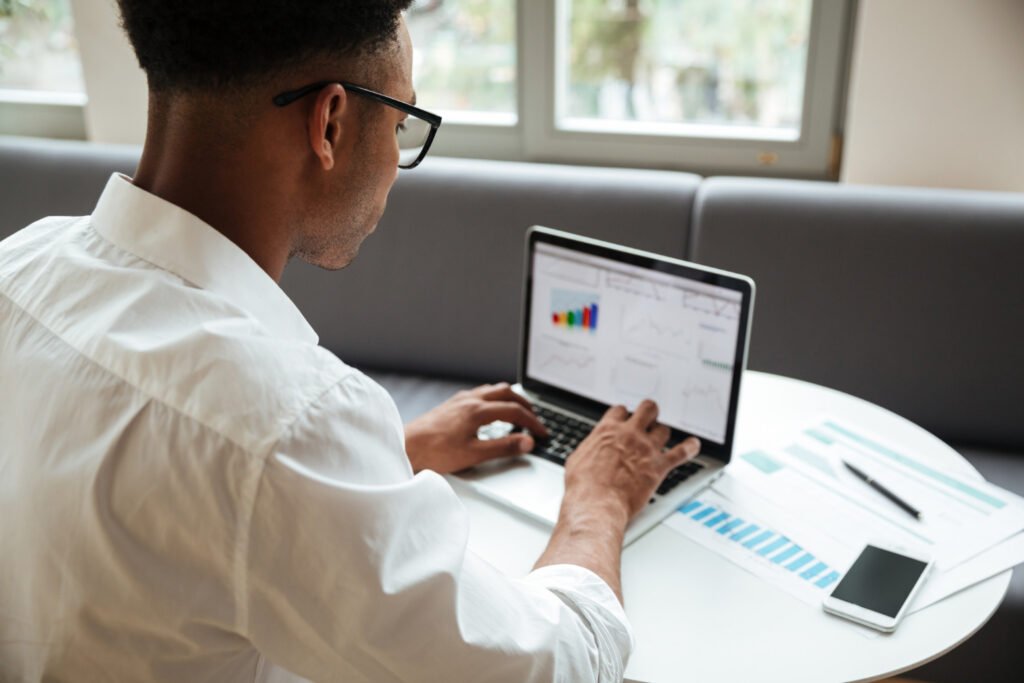
Installing the Google Ads Conversion Tracking Tag
Once you’ve created your conversion action, Google Ads provides a conversion tag. This is a small piece of code that needs to go on your website. There are two main parts: the global site tag and the event snippet.
First, install the global site tag on every page of your website. If you’re already using Google Analytics 4 or have the tag from another conversion, you can skip this step.
Next, add the event snippet to the page your users see after completing a conversion. For example, on an e-commerce site, this would be the order confirmation page. On a lead gen site, it would be the “Thank You” page after form submission.
You can place the tags manually or use a tool like Google Tag Manager. Tag Manager is recommended for most users. It keeps your site clean and makes managing tags easier. Remember to save and publish your changes.
A more detailed process for tracking conversions can be found in our Google Ads management guide.
Verifying and Testing Your Conversion Tracking
After you’ve installed the tag, you need to check that it works. Go back to Google Ads and find your conversion actions list. It should show “Unverified” at first.
Use Google’s Tag Assistant Chrome extension to check your site. Visit your conversion page and look for the green checkmark. If you see errors, double-check your tag placement.
You can also trigger a test conversion. Complete the action you want to track (like filling out a form) and see if Google Ads registers the conversion. Allow up to 24 hours for the system to update.
Keep an eye on your conversion status. After a successful test, the status should change to “Recording conversions.” If not, review your setup. Common issues include typos in the code, missing tags, or placing the tag on the wrong page.
If you need help troubleshooting tracking issues, reach out to the Eclipse Marketing team. Our experts can help you get it right the first time.
Common Pitfalls and How to Avoid Them
Many marketers miss out on valuable data due to simple mistakes. Placing the event snippet on the wrong page is a frequent error. Only place it on the actual “Thank You” or confirmation page. Never add it to your main landing page or users will trigger conversions by just visiting.
Another mistake is not updating tags after a website redesign. Always check your conversion tracking after big site changes. Also, don’t set up fake conversions for every minor action. Focus on tracking true business outcomes.
Sometimes, conversion tracking breaks due to cookie issues or browser privacy settings. Use first-party cookies and check compatibility with browsers. If you’re running ads in Europe, make sure your tracking complies with GDPR. Give users the option to consent to cookies.
Want more ideas for measuring real marketing impact? Learn about SEO strategies that drive business growth.
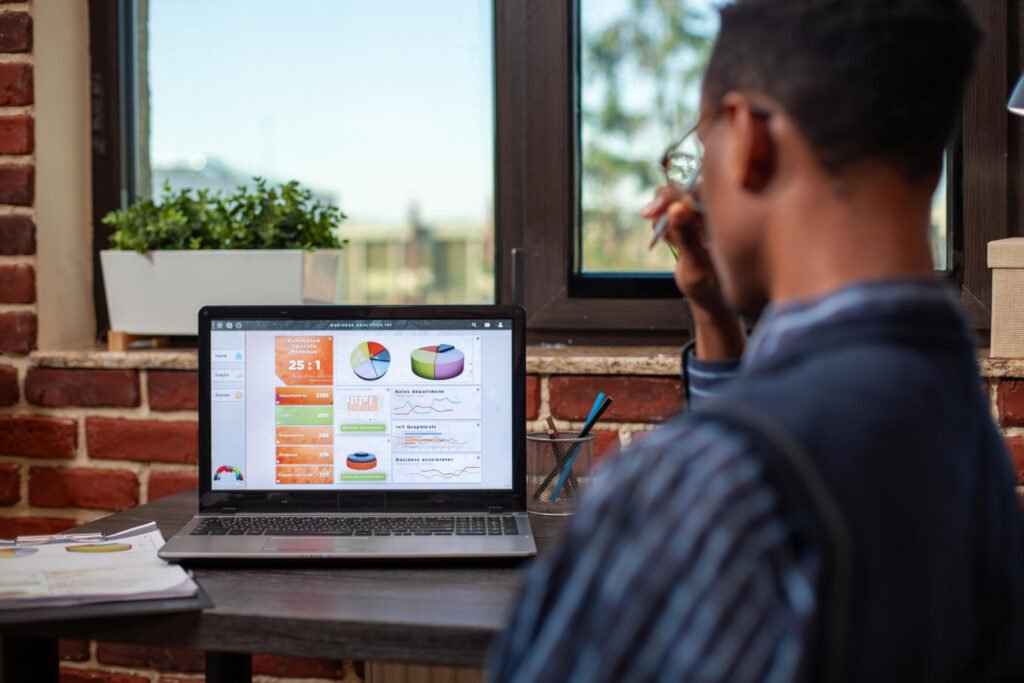
Using Data for Smarter Google Ads Optimization
With conversion tracking in place, you get clear data on what works. Review your “Campaigns” and “Keywords” tabs. Look for patterns: which ads drive the most conversions? Which keywords have the best cost per conversion?
Adjust your bids and budgets to focus on high-performing campaigns. Pause or adjust underperformers. Use Google’s automated bidding features to get even better results over time.
Regularly check your conversion volume and cost per conversion. Watch for sudden drops, which could signal tracking issues. Consistent data is your best tool for optimization.
To get the most from your digital investment, explore advanced audience segmentation tactics for even better ad performance.
Proving ROI and Scaling Success
Once your tracking is accurate, you can measure true ROI. Show your team or clients exactly which ads drive results. Use conversion data to justify bigger budgets or higher bids for top campaigns.
Set monthly or quarterly goals for conversions and cost per conversion. Create custom reports in Google Ads or Google Analytics. These help you see long-term trends and make smarter decisions.
Use conversion data for case studies and proof. It builds trust and helps you win new business. Reliable tracking is your ticket to scaling profitable Google Ads campaigns.
For personalized support with scaling your campaigns, see our contact page and connect with a strategist today.
Editorial References
- Google’s official conversion tracking setup guide
- WordStream’s comprehensive guide to conversion tracking
- HubSpot’s step-by-step conversion tracking walkthrough
- Search Engine Journal’s best practices
- Analytics Mania’s troubleshooting tips
FAQ: Google Ads Conversion Tracking
1. What is Google Ads conversion tracking?
It’s a feature that shows which ads lead to valuable actions on your website.
2. Why should I use conversion tracking?
It helps you understand what’s working in your campaigns, so you can optimize for results.
3. Can I track multiple types of conversions?
Yes, you can set up tracking for sales, leads, calls, and more.
4. What if my conversion tag isn’t working?
Check your tag placement and use Google’s Tag Assistant tool for troubleshooting.
5. How soon will I see conversion data?
You’ll usually see data within 24 hours after a conversion occurs.

Mike has over 5 years of experience helping clients improve their business visibility on Google. He combines his love for teaching with his entrepreneurial spirit to develop innovative marketing strategies. Inspired by the big AI wave of 2023, Mike now focuses on staying updated with the latest AI tools and techniques. He is committed to using these advancements to deliver great results for his clients, keeping them ahead in the competitive online market.
